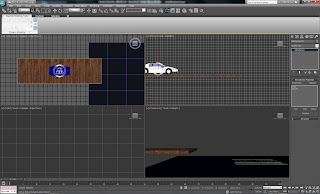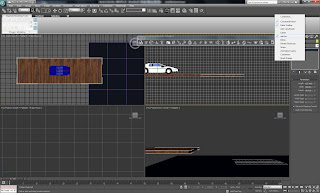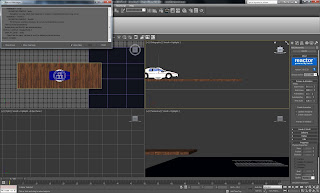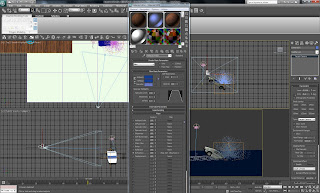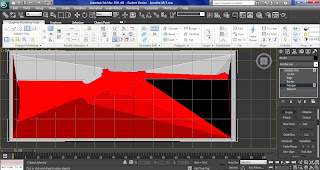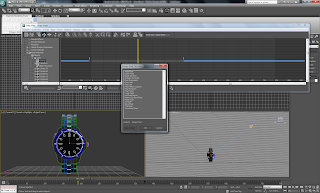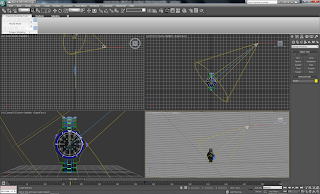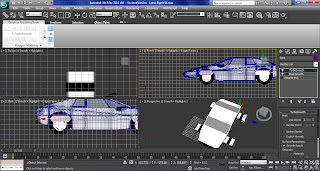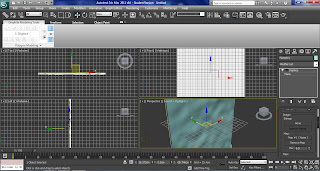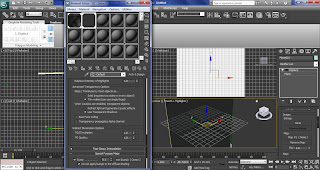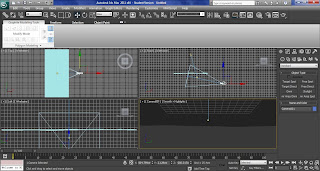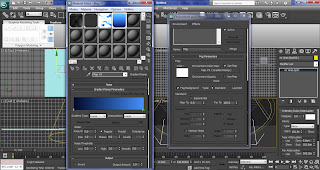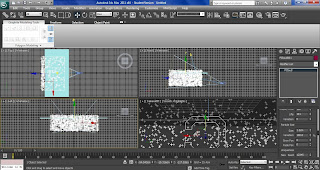My first model The Omega Seamaster, I really like this model, I think the watch came out very similar to the real life one, the only part I would like to improve are the background of the face of the watch, I could have use a plane, instead of a cylinder, so the material can fit better. However this is my first model, so I don't really have much idea how this software work.
The watch have done the job of what I wanted to do, the reason I choose the watch in my animation are I want something that can count down the time of the animation as is playing and something important happen it will change the shape to make the scene stand out.
Model 2 - Armatlite AR-7

At the start I was thinking what kind of gun to create, and because most people are using hand gun, so I decide to do something different, to make my animation stand out, so Armatlite AR-7 is choose to do the task.
I think the shape of the gun, have cam out as i expected to be, but as I am not experience the material did not came out very good, some of the material has been stretch too much. However now I got more knowledge I know how to fix this problem by using unwrap UVW.
Model 3 - Lotus Esprit S1


The only reason I choose this car is, it can turn into a submarine. Which at the start I think the animation will look very good, if i can make it. Turn out I think I have did OK of modeling and animating this car.
Model 4 - Sackboy ver 007

I want my animation to be unique and choosing what character to use is one of the option, I have decided to use Sackboy is because he is very easy to customise.
I think my Sackboy still got room for improvement, such as adding more detail to the hand and material, but I don't want to make the file size to big, which take longer to render.
Model 5 - background building

Those building are the result of the 3d max tutorials, which I have learn a lot of skill from it, such as UVW map and day light system. Those techniques have help me a lot for my future modeling. I really like how the out come ending up like a real building.
Model 6 - MI6

Using what I have learn from the tutorials, I decided to create the MI6 building which is a challenge, because it is more complicate building and with a lot of different window and shape.
I am very please with the result of how a image can turn to a realistic 3d model.
Model 7 - The Ocean
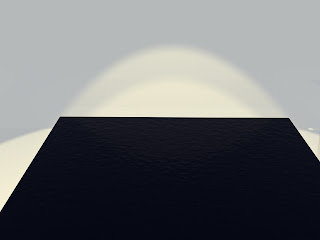
The ocean are one of my favorite, just by using a plane, material and lighting can make a very realistic scene and I really like how the water respond when I place different object into the water.
The ocean can turn to so many different scenes, just by using different setting of light and it always came out with nice realistic effect.
Model 8 - Gun barrel
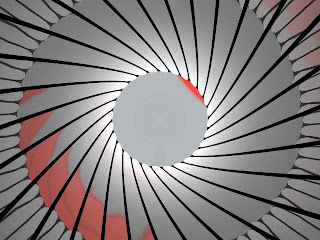
The gun barrel are simply and have a nice effect. The camera skill have also helped me for my animation is well.
I like how everything inside the gun barrel reflect and as the camera move forward, it seem like the barrel are turning at the same time.
Model 9 - Gun case

The gun case have came out very well, I like how there is a gun shape space in the middle on the box. The sponge material have came out very realistic.
Model 10 - underwater
 My final model in my animation are create a underwater scene, this is the first time I have used the environment settings. which has let me let learn something new.
My final model in my animation are create a underwater scene, this is the first time I have used the environment settings. which has let me let learn something new.I really like the underwater scene with the volume light effect on, but as it take too much time to render one frame, is it not a good idea to use it in my animation.
PCould is the second new effect, I have learn from the tutorial. which gave out a very nice bubbles effect for my animation as the car dropping down.
Model ? - Explosion

This is the only model I have created, but I didn't used in my animation, because I think my explosion is not very good and I have run out of time to work on the explosion. However if I have more time I can work on this model more, so I can be able to create a more realistic explosion with can work very well in my animation.



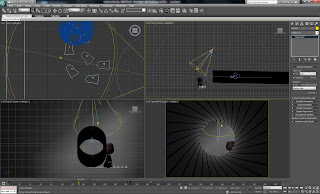



 hydrowings to come out and the car move forward. In the same camera position, turn on auto key frame and drag the hydrowings out the car, then I link the hydrowings to the car. So when i move the car the hydrowings move with the car at the same time.
hydrowings to come out and the car move forward. In the same camera position, turn on auto key frame and drag the hydrowings out the car, then I link the hydrowings to the car. So when i move the car the hydrowings move with the car at the same time.